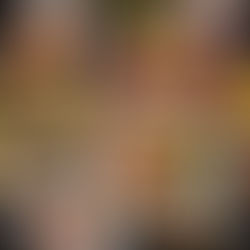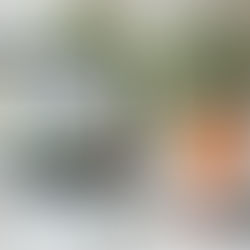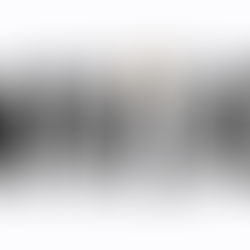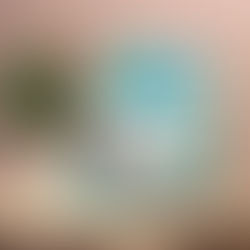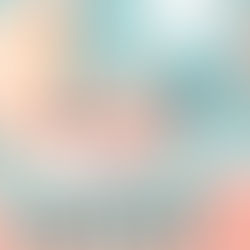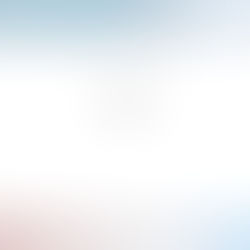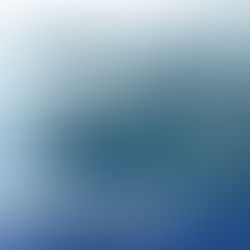Changing your username in Telegram is a straightforward process. Your Telegram username is a unique identifier that others can use to find you in the app without knowing your phone number. It's a convenient way to maintain privacy or update your profile to reflect a new nickname or business name. Here's a step-by-step guide on how to update your username in Telegram on both mobile and desktop platforms.
For Mobile Users (Android & iOS)
Open Telegram App: Launch the Telegram application on your smartphone.
Go to Settings: Tap on the three lines (menu icon) in the top left corner of the screen. Select 'Settings' from the menu that appears.
Access Your Profile: At the top of the Settings menu, you will see your profile. Tap on it to access your account details.
Edit Your Username: Tap on your current username. If you haven't set a username yet, tap on the 'Add Username' option. You will be directed to a text field where you can enter your new username.
Save Changes: After entering your desired username, tap the checkmark or 'Save' option. Your username must be unique; if the username you want is already taken, you will need to try a different one.
For Desktop Users
Open Telegram Desktop App: Launch the Telegram application on your desktop. If you're using a web version, open your browser and log in to your Telegram account.
Access Settings: Click on the three horizontal lines (menu icon) in the top left corner. Select 'Settings' from the dropdown menu.
Edit Profile: In the Settings menu, find and click on 'Edit Profile'.
Change Your Username: Click on your current username to edit it. If you don't have a username, you will see an option to 'Add Username'. Enter your new username in the provided field.
Confirm the Change: After typing your new username, press 'Enter' or click on the 'Save' button. Remember, your chosen username needs to be unique; if it's already in use, you'll have to choose another one.
Tips for Choosing a Telegram Username
Keep it Simple: Choose a username that is easy to remember and spell.
Be Unique: Your username must be unique across Telegram. Use a combination of letters, numbers, and underscores.
Reflect Your Identity: Pick a username that reflects your personal or business identity, making it easier for contacts to recognize you.
Privacy Considerations: Remember, anyone can search for you by your username, so choose something that you are comfortable with others seeing.
Conclusion
Changing your username in Telegram is a quick and easy process, whether you're on a mobile device or desktop. By following the steps outlined above, you can update your username to something that better represents you or your brand. Remember, your username is a key part of your Telegram identity, so choose wisely!
Related Posts