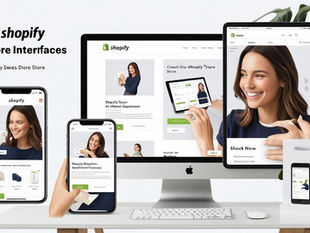How to Migrate a Cloudflare Account from One Owner to Another
0
7
0
In today's digital world, cloud services play a crucial role in managing websites efficiently. If you're a professional looking to transfer a Cloudflare account from one owner to another, this step-by-step guide is here to help you seamlessly navigate through the migration process. Following these instructions will ensure a smooth transition of all essential data and settings to the new account without any hassle.
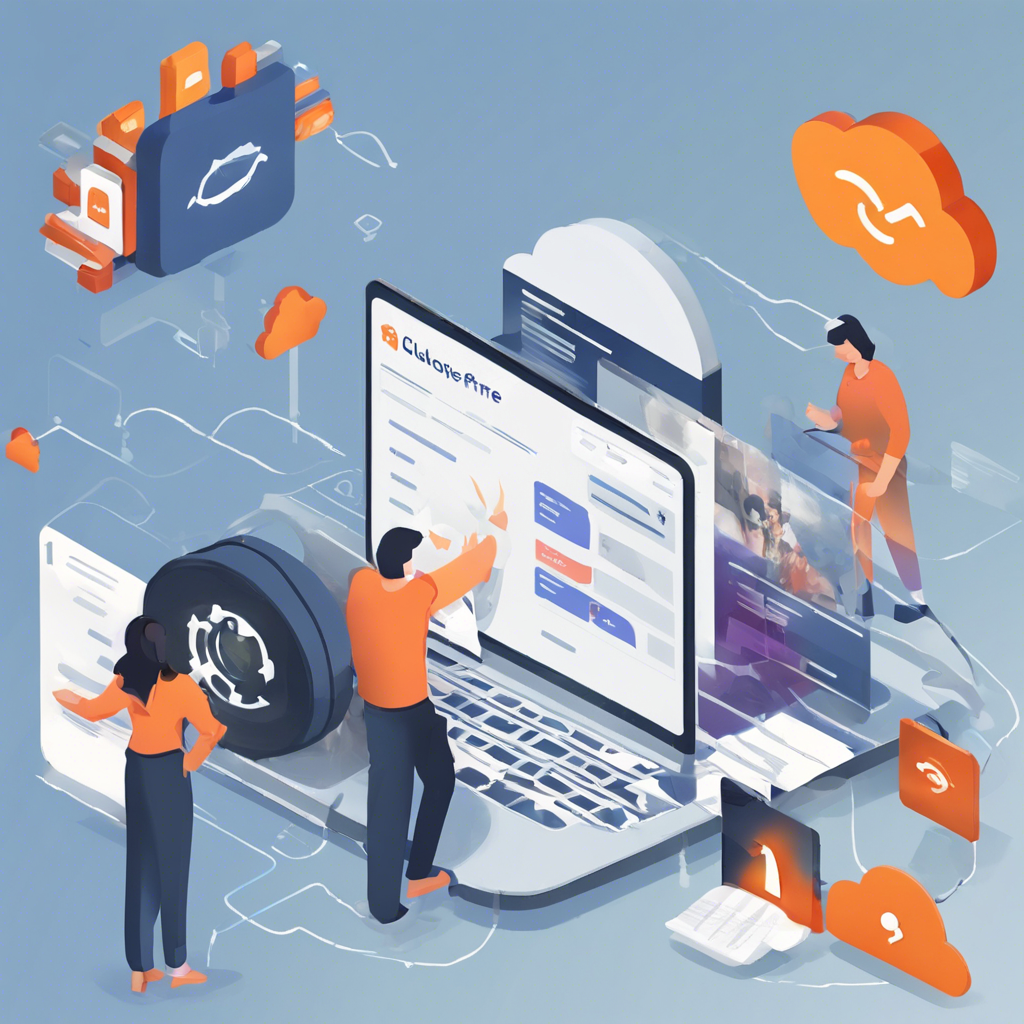
Step 1: Register a New Account
1.1 Begin by creating a new account on Cloudflare. Visit the Cloudflare website and locate the 'Sign Up' option. Fill in the required details such as email, password, and domain name.
1.2 Verify your email address to activate the new account. Cloudflare will send a verification link to the provided email. Click on the link to complete the registration process.
1.3 Once verified, log in to your new Cloudflare account using the credentials set during registration.
Step 2: Exporting Records from Old Account
2.1 Sign in to the old Cloudflare account that you wish to transfer. Navigate to the 'DNS' settings of the domain you are migrating.
2.2 Export all DNS records from the old account. Look for the option to export DNS records, usually located in the 'Settings' or 'Export' tab within the DNS settings. Download the records in a secure format (e.g., CSV).
2.3 Save the exported DNS records in a location on your device accessible for the next steps of the migration process.
Step 3: Uploading DNS Records to New Account
3.1 Access the DNS settings of your new Cloudflare account. , Add new website and complete adding your domain
Note down your Name Servers
Look for the option to import DNS records, often found in the 'Settings' or 'Import' tab within the DNS settings.
3.2 Upload the previously exported DNS records to the new account. Choose the file from your device where the DNS records were saved and initiate the import process.
3.3 Wait for the system to process and update the DNS records in the new account. Verify that all records have been successfully imported and propagated.
Step 4: Updating Name servers
4.1 Login to your domain registrar ( say godaddy)
4.2 Change Name Servers as in Step 3.1
4.3 Wait for cloudflare to activate this account
Conclusion
Congratulations! You have successfully migrated a Cloudflare account from one owner to another. By following these steps diligently, you have ensured a secure and efficient transfer of essential data and settings to the new account. Remember to review and double-check all configurations post-migration to maintain the optimal performance of your websites.
Related Posts

READ OUR LATEST ARTICLES
Post
Welcome to the Intertoons Blog! Discover expert insights, the latest trends, and valuable tips on eCommerce, web development, and digital solutions. Stay informed and ahead in the digital world with our in-depth articles and guides!
5/5 based on 63 reviews | GDPR Compliant