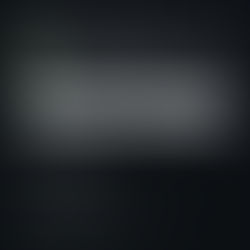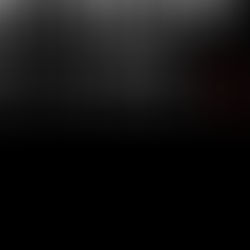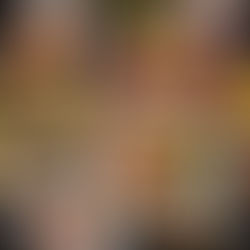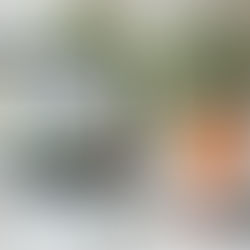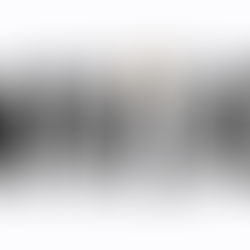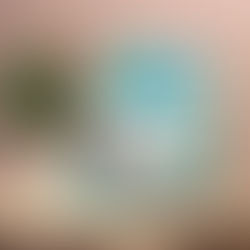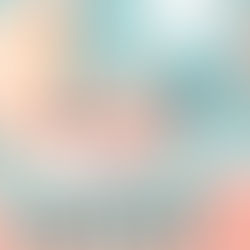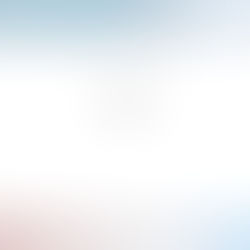Writing Titles
Inserting title: Simplest - just start typing.
Insert a title image: Drag an image from your hard drive.
Insert title image (another way): Click the plus and choose images.
Image dimensions: Must be 1020 px wide.
Click the far-right image on which text can be written.
For positioning (top): Place the cursor in front of the first word, then hit delete.
For positioning (bottom or middle): Place the cursor in front of the first word, hit enter.
To center: Select the title and select “centre.”
To change titles to short post titles: Click “...,” then “change title/subtitle,” then “custom,” then fill in the details and save. Otherwise, Medium saves whatever is written on the title or adds their own stuff.
Formatting Text
Select the text and use the pop-up menu to style it.
Adding a list: Start with typing “-” or “*” and hit enter.
For numbered lists: Start with typing “1.” and write the phrase/sentence, then hit enter.
To stop adding items: Hit enter twice.
Word count: Highlight the section and check the upper left corner.
Keyboard Shortcuts
Cmd/Ctrl + 1 (H1)
Cmd/Ctrl + 2 (H2)
Cmd/Ctrl + 3 (H3)
Cmd/Ctrl + 5 (Quote)
Cmd/Ctrl + 6 (Code Block)
Cmd + B (Bold)
Cmd + I (Italic)
Cmd + K (Link)
Cmd + Return (New Part)
Shift + Return (Soft Return)
Embedding Video
Just copy and paste the URL of the video, then hit “Return” (important to hit return). Otherwise, it just shows the link, not the embed.
The List of Embeds Allowed
YouTube and Videos (and others?)
Tweets and Vines
Medium Posts itself
Instagram
Rdio, SoundCloud
Gist
Collaborate
Write Notes
Select text and click on the plus sign.
Write notes: Notes are privately shared.
Only owners of articles can make them public.
Share Draft
Check the icon at the bottom of the page.
Anything can be shared.
Select a text and use the popup to share on Twitter.
Sharing on Twitter provides a textshot.
Images
List of Nice Stock Photos
Profile Photos, Covers, Post Cover
Minimum size: 1200 * 960 px
Recommended: 1400 * 1120 px
Use image with focal point in the middle thirds.
Upload multiple images to create grids.
Make Images Linkable
Upload image.
Select the image to show a green border.
Press Cmd + K (Mac), Ctrl + K (PC).
Publishing
Check out the various licensing options.
Create Featured Stories
Go to your profile page.
Click on the story that you want to promote as a featured story.
Click on a triangle or chevron next to the story.
Select “Feature at the top of your profile.”
Only a single story can be featured at any time.
Adding Tags to Stories
Maximum three tags.
Type the tags at the end of the article.
Click a tag to go to the dedicated tag page.
Tags are not hashtags: They are metadata added to the story.
Tags refer to entire post.
Can use spaces and dashes while naming tags.
Finding Who Referred Your Stories
Go to the Stats Page.
Below each story, click on "Story Referrer."
Click on the Referrer Link.
See the List of Referrers.
If you see "Twitter," then clicking on the link will show who is tweeting your story.
Related Posts