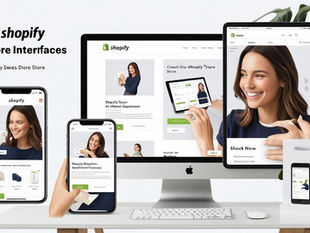Setting up an AWS (Amazon Web Services) and billing
0
8
0
Setting up an AWS (Amazon Web Services) account and configuring billing is an essential step for anyone looking to leverage the power of cloud computing. AWS offers a wide array of services for software developers like yourself, and I'll provide you with a detailed guide on how to get started.

Step 1: Sign Up for an AWS Account
1. Visit the AWS official website (https://aws.amazon.com/) and click on the "Sign Up" button.
2. Follow the prompts to create your AWS account. You will need to provide personal information, including your email address and contact details.
3. Choose the "Professional" or "Personal" account type based on your needs. As a software developer, you might want the "Professional" account for more flexibility.
4. Set up your login credentials, including a secure password. Make sure to use a strong, unique password.
Step 2: Identity Verification
1. AWS will require identity verification to ensure your account's security. You can choose to receive a phone call or SMS with a verification code.
2. Enter the code to verify your identity.
Step 3: Choose a Support Plan
1. AWS offers a range of support plans. You can select the free "Basic" plan or choose a paid plan based on your requirements. For a personal account, the "Basic" plan is usually sufficient.
Step 4: Set Up Billing and Payment
1. Sign in to your newly created AWS account.
2. Navigate to the AWS Management Console.
3. Click on your account name and select "My Billing Dashboard."
4. Choose "Payment Methods" from the left-hand menu.
5. Add your preferred payment method, such as a credit card or bank account. Ensure it's a valid and accessible source.
6. After adding the payment method, return to the Billing Dashboard and configure your billing preferences. Set up billing alerts to stay informed about your expenses.
Step 5: Apply Billing Preferences
1. In the Billing Dashboard, click on "Preferences" on the left-hand menu.
2. Set your preferences, including currency, payment history, and invoice delivery options.
Step 6: Review Cost Explorer
1. AWS provides a Cost Explorer tool to help you monitor your spending. Explore it to understand your usage patterns and costs.
2. Set up budgets and alerts to receive notifications when you approach your spending limits.
Step 7: Access AWS Services
Now that your AWS account is set up and billing is configured, you can start using AWS services for software development, database applications, and more. Explore services like EC2 (Elastic Compute Cloud), RDS (Relational Database Service), and Lambda for your projects.
Step 8: Monitor and Optimize Costs
Continuously monitor your AWS usage and costs using the AWS Cost Explorer. This will help you optimize your expenses by identifying opportunities to scale efficiently and reduce unnecessary spending.
Remember that AWS offers a Free Tier with limited resources for the first 12 months, allowing you to experiment without incurring charges.
Setting up an AWS account and managing billing is a foundational step toward achieving your goals in software development and app development. Make sure to keep an eye on your usage to ensure cost-effectiveness as you expand your projects and business. Good luck on your cloud computing journey!
Visit intertoons.com for more details
Related Posts

READ OUR LATEST ARTICLES
Post
Welcome to the Intertoons Blog! Discover expert insights, the latest trends, and valuable tips on eCommerce, web development, and digital solutions. Stay informed and ahead in the digital world with our in-depth articles and guides!
5/5 based on 63 reviews | GDPR Compliant