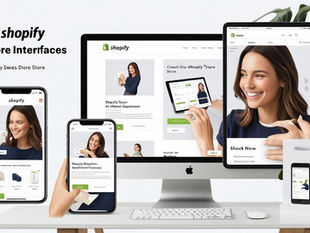Step-by-Step Guide to Transferring Facebook Page Ownership
0
5
0
Transferring the ownership of a Facebook page is an essential process for businesses and individuals looking to transition management smoothly. Whether you are selling your business, handing over responsibilities to a new team, or simply stepping down, understanding how to transfer page ownership is crucial. This guide provides a detailed, step-by-step approach to ensure a seamless transition, safeguarding your page's integrity and continued success. Follow these straightforward steps to transfer your Facebook page ownership with confidence and ease.
Admin Access Confirmation:
Ensure you have admin access to the Facebook page. Only admins can transfer ownership.
Access Page Settings:
Go to your Facebook page.
Click on “Settings” in the bottom left corner of the page.
Page Roles:
In the settings menu, select “Page Roles” from the left-hand column.
Assign New Admin:
In the “Assign a New Page Role” section, type the name or email of the person you want to transfer ownership to.
Select “Admin” from the dropdown menu.
Click “Add.”
Enter Password:
Enter your Facebook password to confirm the action.
Accept Admin Role:
The new admin will receive a notification and must accept the admin role.
Remove Yourself as Admin:
Once the new admin has accepted the role, go back to the “Page Roles” section.
Find your name under “Existing Page Roles.”
Click “Edit” and change your role to something else or remove yourself from the page if you no longer want any access.
Confirmation:
Ensure the new admin has full access and can manage all aspects of the page.
Related Posts

READ OUR LATEST ARTICLES
Post
Welcome to the Intertoons Blog! Discover expert insights, the latest trends, and valuable tips on eCommerce, web development, and digital solutions. Stay informed and ahead in the digital world with our in-depth articles and guides!
5/5 based on 63 reviews | GDPR Compliant